FilzaElectracuted – File manager optimized for Electra jailbreak

Table of Contents
- What is FilzaElectracuted?
- Which firmware does it support?
- Download FilzaElectracuted
- Requirements
- How to install FilzaElectracuted on iOS 11-11.1.2
- 1. Extract the ZIP archive
- 2. Transfer the necessary files
- 3. Run the installation script
What is FilzaElectracuted?
FilzaElectracuted is a new version of Filza file manager that is optimized for Electra jailbreak. It is developed by Bas van Turnhout and Jake James.Earlier versions of Filza like the “Jailed” and “Escaped” versions had some limitations.
For example, the “Jailed” version lacked proper root entitlements whereas the “Escaped” version didn’t run from the root Applications folder.
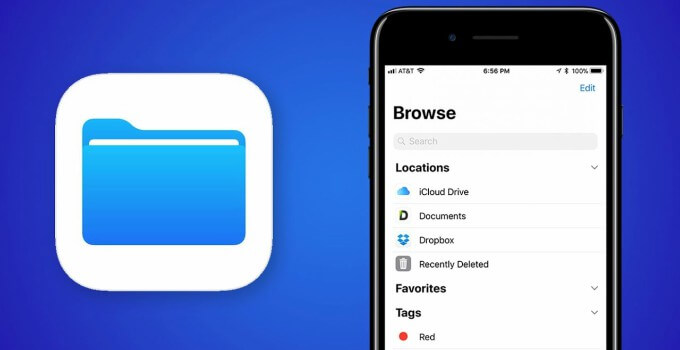
This new version removes all those limitations and roadblocks.
Above all, you don’t need to sideload this app after every seven days because it runs from the root Applications folder.
Moreover, the Electracuted version, as its name suggests, is fully compatible and optimized for Electra toolkit. You can grab its ZIP package below.
- Warning – Although the installation process is safe, it is quite complicated for the average user. I recommend using older versions for the time being.
Which firmware does it support?
This new file manager supports the following iOS firmware versions on all 64-bit devices.- 11.0
- 11.0.1
- 11.0.2
- 11.0.3
- 11.1
- 11.1.1
- 11.1.2
Download FilzaElectracuted
- ZIP archive (mirror since official link is down)
Requirements
- iPhone, iPad, and iPod touch
- A compatible firmware
- Electra jailbreak toolkit
- FilzaEscaped file manager
- An on-device archive extractor
How to install FilzaElectracuted on iOS 11-11.1.2
1. Extract the ZIP archive
Step 1 Ironically, this new file manager requires your device to have FilzaEscaped. You can installStep 2 Download and install ZipApp application from the App Store. This app will allow you to complete the installation process having to use a PC or computer.
Step 3 Download the FilzaElectracuted ZIP archive using the download link above on your device.
Step 4 Open it using ZipApp and extract it to its default “Documents” section. DO NOT open this archive with Dropbox because it will further complicate things.
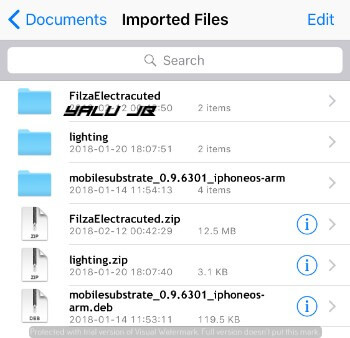
2. Transfer the necessary files
Step 5 Open FilzaEscaped and search for “electracuted” from your root folder. It will then display the archive and its contents.






3. Run the installation script
Step 9 Tap on “i” icon present in authorize.sh script, scroll down and go to Sticky. Change its permissions to 0777 to allow full access.


Comments
Post a Comment