How to install Eclipse X on iOS 11-11.1.2
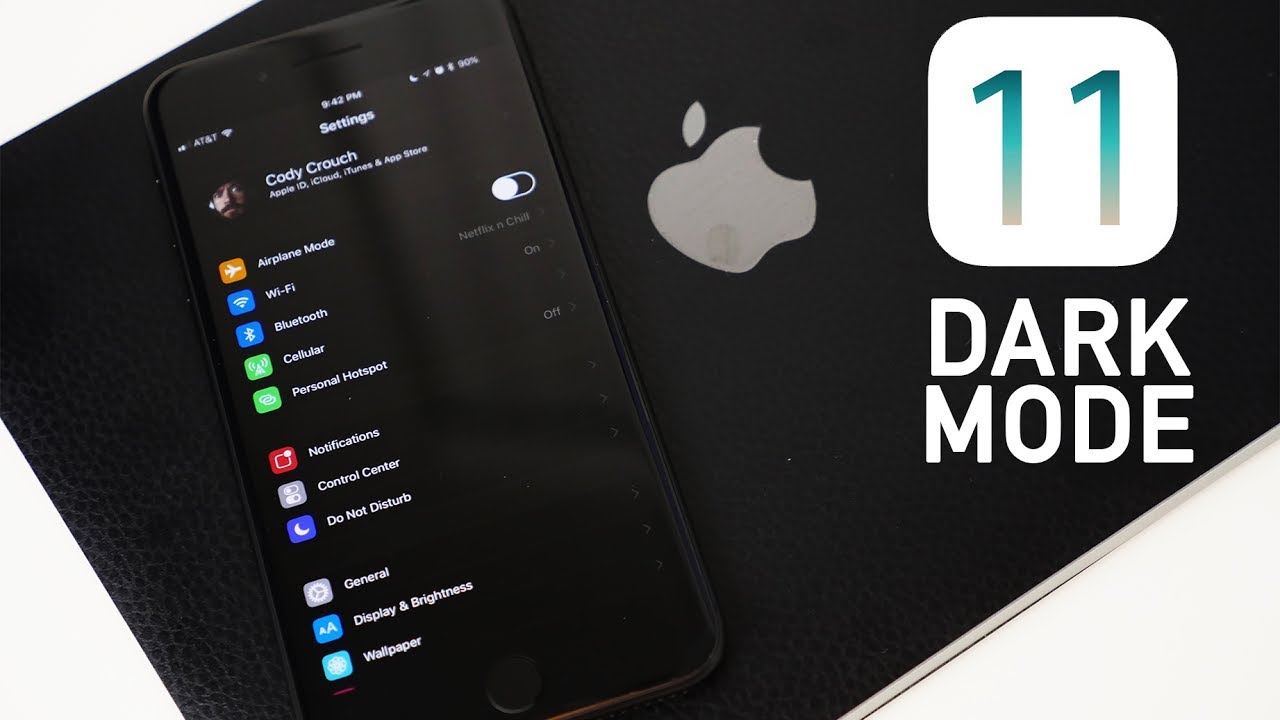
Jailbreakers have been tearing their hair out to get Eclipse working. Thankfully, a user uploaded all its dependencies and it now works perfectly. Here’s how you can install this dark mode tweak on your iPhone, iPad, or iPod touch.
Table of Contents
Why isn't ECLIPS working on iOS 11
Why isn't ECLIPS working on iOS 11
WHY ISN’T ECLIPSE WORKING ON IOS 11?
Eclipse X is fully compatible with iOS 11-11.1.2 firmware yet it doesn’t work. The reason behind this is that its dependencies are missing and there’s no way to install them without Cydia.
For the uninitiated, dependencies are critical files that must be present on your device in order for a tweak to work.
If your device is missing these files, the tweak that depends on them will not work properly.
Here’s a video demonstration of this jailbreak tweak running on an iPhone X on iOS 11.
Some users even managed to get it working on their devices. However, none of them uploaded the necessary files and decided to keep it for themselves.
Thankfully, a jailbreak community member, Ando Toomejõe, was kind enough to provide all the prerequisite files for us. Here’s the list of files that you require beforehand.
- AppList
- libcolorpicker
- Configuration file
You can download these files below and get cracking.
Warning – This tutorial is only for advanced users. I suggest waiting for an automatic tweak installer tool.
REQUIREMENTS
- A compatible Apple device
- Electra jailbreak toolkit
- FilzaEscaped
- Eclipse X Debian package
HOW TO GET ECLIPSE X WORKING ON IOS 11-11.1.2
PREPARE YOUR DEVICE
Step 1 Download and install FilzaEscaped file manager for iOS 11 on your device. Test it out by opening it from your home screen.

Step 2 Download Eclipse X from this link.
Step 3 Extract the archive and install it by following this tutorial. Be sure to transfer tweak data (Activator and Switches) to the root /Library folder only, not to bootstrap/Library.
The tweak files are now ready and you can move onto installing the dependencies.
INSTALL TWEAK DEPENDENCIES
Step 4 Download the following files and the Debian package.
Step 5 Transfer libcolorpicker.dylib to /usr/lib.
Step 6 Transfer the com.gmoran.eclipse.plist (configuration file) to /var/mobile/library/preferences.
Step 7 Extract the Debian archive of AppList and transfer the following files to the following locations. You must be very careful here and ensure every file goes to the right location only.
- Navigate to \Library\MobileSubstrate\DynamicLibraries\ and transfer AppList.plist into /bootstrap/Library/SBInject.
- Navigate to \System\Library\PreferenceBundles\ and transfer AppList.bundleinto /System/Library/PreferenceBundles.
- Navigate to \usr\lib\ and transfer libapplist.dylib into /usr/lib.
- Navigate to \usr\ and transfer the entire include folder into /usr.
RESTART SPRINGBOARD
Step 8 Respring your device using any of the following methods.
- Restarting Springboard via Anemone is easy to do and I suggest beginners take this route.
- You can also use any application given here.
- If you are interested in the SSH method, you can use the iTerminal app and enter this command – “killall SpringBoard”. Only advanced users should try this method.
That’s pretty much it. Eclipse X will now start working properly on your Apple device. If you still can’t get it working, just leave a comment below.
For more Cydia tweaks and downloads, follow us on Facebook
Comments
Post a Comment