How to install Watusi for WhatsApp on iOS 11-11.1.2
Watusi WhatsApp now supports iOS 11-11.1.2 firmware. Here’s how you can download this hacked WhatsApp tweak on your iPhone X and other older devices.
Table of Contents
WATUSI WHATSAPP NOW SUPPORTS IOS 11-11.1.2
Developer Fouad Raheb posted a while back that he was a bit busy with some projects and didn’t get the time to work on it. Thankfully, he updated his amazing tweak for iOS 11 in just 6 days.
This sort of a turnaround time is unheard of in the jailbreak scene, where developers can take months to push updates for newer versions.
The developer updated it on his iPad Pro running iOS 11 firmware. Therefore, this update is strictly for users who are currently using Electra jailbreak toolkit.
You can use it on the following firmware iOS versions –
- 11
- 11.0.1
- 11.0.2
- 11.0.3
- 11.1
- 1.1.1
- 11.1.2
If you don’t have this developer jailbreak, it will not work on your Apple device.
WHICH DEVICES DOES IT SUPPORT?
The current version of Watusi WhatsApp fully supports the following devices from all version ranging from iOS 11-11.1.2.
IPHONE
- iPhone 5s
- iPhone 6/iPhone 6 plus
- iPhone 6s/6s plus
- iPhone SE
- iPhone 7/7 plus
- iPhone 8/8 plus
- iPhone X
IPAD
- iPad Air
- iPad Air 2
- iPad Pro
- iPad mini 2
- iPad mini 3
- iPad mini 4
IPOD
- iPod touch 6
DOWNLOAD WATUSI WHATSAPP FOR IOS 11
REQUIREMENTS
- A compatible iPhone, iPad, or iPod touch
- iOS 11-11.1.2 firmware
- Active Wifi connection
- ZIP packages (for manual installation only)
HOW TO INSTALL WATUSI WHATSAPP ON IPHONE X AND BELOW
AUTOMATIC INSTALLATION (RECOMMENDED)
1. START AN SSH SESSION
Step 1 Ensure your device is running Electra toolkit. If you don’t have it on your device, you can install it from this link. This toolkit is necessary if you want to establish an SSH session with your device.
Step 2 Install iTerminal application from the official App Store. This app will allow you to SSH into your device without a computer.
Step 3 Launch iTerminal SSH client from your home screen once you install it.
Step 4 Tap SSH to start an SSH session.
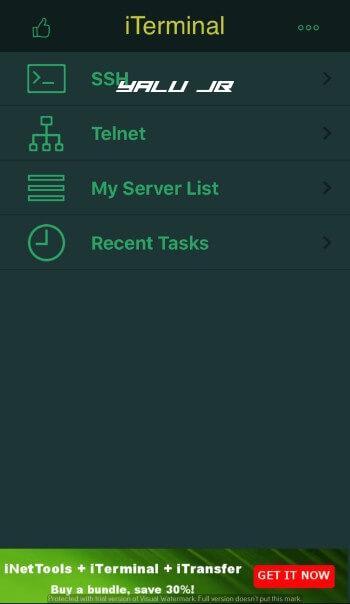
Step 5 Enter the following details in their appropriate locations.
- Nickname – Leave this field blank
- IP Address – Your Wifi IP address goes here ( you can access your IP address from Settings > Wi-Fi > tap the “i” icon)
- Port – 2222 or 22
- User Name – root
- Password – alpine
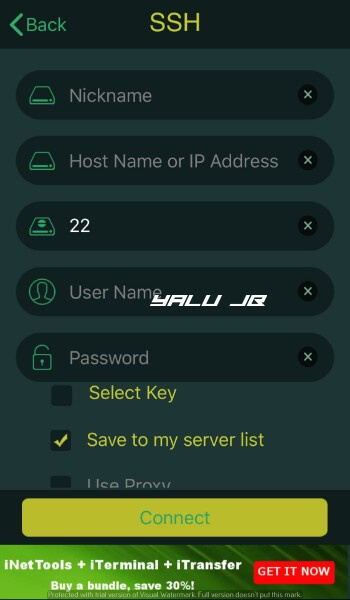
Step 6 Press Connect and you will now get access to Terminal with full root privileges.
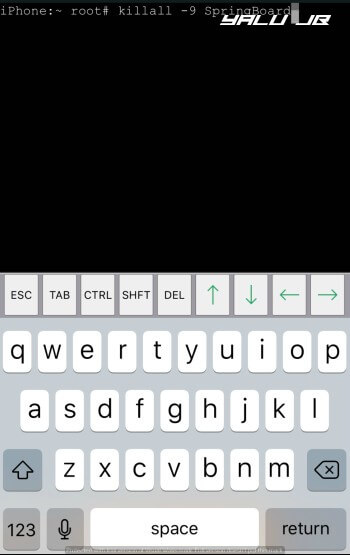
2. INSTALL WATUSITOOLS
WatusiTools package is a dependency of this tweak so you must install it beforehand. If you skip this step, no hacks will be applied to the stock WhatsApp application on your device.
Step 7 Simply enter the following command in the Terminal. Remember, there’s a space after “-O -” and there are no line breaks present anywhere in this command.
/bootstrap/usr/local/bin/wget -O – http://cydia.f0u4d.com/electra/com.f0u4d.watusitools/install.sh | /bootstrap/bin/bash
3. INSTALL WATUSI WHATSAPP
Step 8 Key in the following command again in Terminal to install the aforementioned package. This command will automatically fetch and download the package from developer’s Cydia repository and install it automatically on your device.
/bootstrap/usr/local/bin/wget -O – http://cydia.f0u4d.com/electra/com.fouadraheb.watusi/install.sh | /bootstrap/bin/bash
That’s all there’s to it! You can now apply all hacks that come with this tweak from the Settings section. If changes don’t appear right away, respring your device.
4. UNINSTALLATION
Step 9 If you wish to uninstall these package simply enter the following commands one by one –
/bootstrap/usr/local/bin/wget -O – http://cydia.f0u4d.com/electra/com.fouadraheb.watusi/remove.sh | /bootstrap/bin/bash
Uninstall WatusiTools/bootstrap/usr/local/bin/wget -O – http://cydia.f0u4d.com/electra/com.f0u4d.watusitools/remove.sh | /bootstrap/bin/bash
MANUAL INSTALLATION
Step 1 Follow this tutorial and familiarize yourself with the basics of manual installation. You can use a computer for this or you can do everything on-device as well.
Step 2 Download the requisite ZIP packages from the download links above and extract them.
Step 3 Copy the following files from WatusiTools archive to the respective directories as shown below.
- libWatusiTools.dylib to /usr/lib/libWatusiTools.dylib
- FRToolsAssets.bundle to /bootstrap/Library/Application Support/WatusiTools/FRToolsAssets.bundle
Step 4 Copy the following files from Watusi archive to the appropriate directories.
- Watusi.dylib to /bootstrap/Library/SBInject/Watusi.dylib
- Watusi.plist to /bootstrap/Library/SBInject/Watusi.plist
- FRAssets.bundle to /bootstrap/Library/Application Support/Watusi/FRAssets.bundle
Step 4 If you want to uninstall these packages, simply navigate to these directories again and remove those files.
I don’t recommend using this method because it’s a bit too complicated for the average user. Moreover, users are reporting a few errors and bugs after trying this method. I highly suggest you stick to the automatic method as it’s relatively better and easier.
If you run into some issues, just drop a comment below. I will try my best to help you out.
Comments
Post a Comment